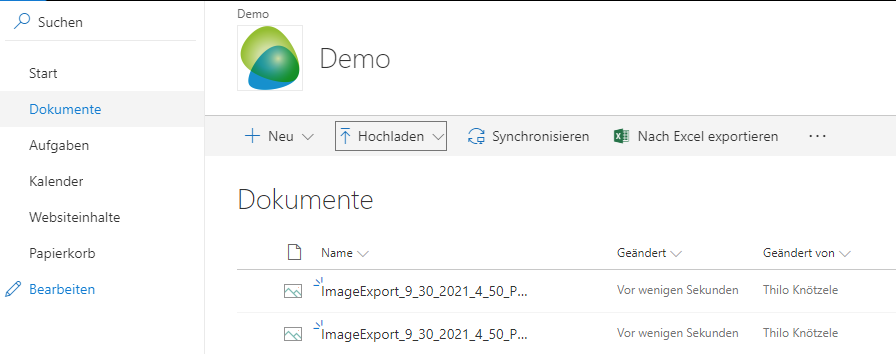New biExport Format: Export Widgets as Images
biExport has been perfectly supporting the export formats PowerPoint, Word, Excel and PDF for years. Also a raw data export to CSV has been an option.
Recently we were approached by a customer with the request to export images only. They need to export either selected Widgets as indivual images, or images of full selected pages.
The extensibility of biExport enabled us to add this feature to the standard product really fast. It will be available from biExport version 2021.10!
Integration to the Custom Widget
The Export to Images option is available either via the default Export menu button:
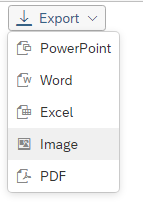
...or can be triggered via script doExport(“PNG”);.
To show the Images option, you simply have to Enable it on the Design pane:

By default, the export will return one image of the entire page. Optionally, you can select the Widgets, which you want to be exported as images, via the Widgets Selector in the new Images group:

Export to Images optionally allows users to select themselves what they want to export if Show Component Selector is chosen. If multiple Widgets are chosen, a ZIP will be returned for online download.
Integration to the SAC Scheduler
Image export is also available in biExport’s SAC Scheduler:

Simply choose “Images” as the Format and optionally add the Widgets you want to export as Visible Components. (If you don’t do it, you will again receive a full page export).
In this example, I even chose to publish directly to a Sharepoint Library!
On the SAC Settings tab, you can choose one or more Stories and / or Applications for the export:
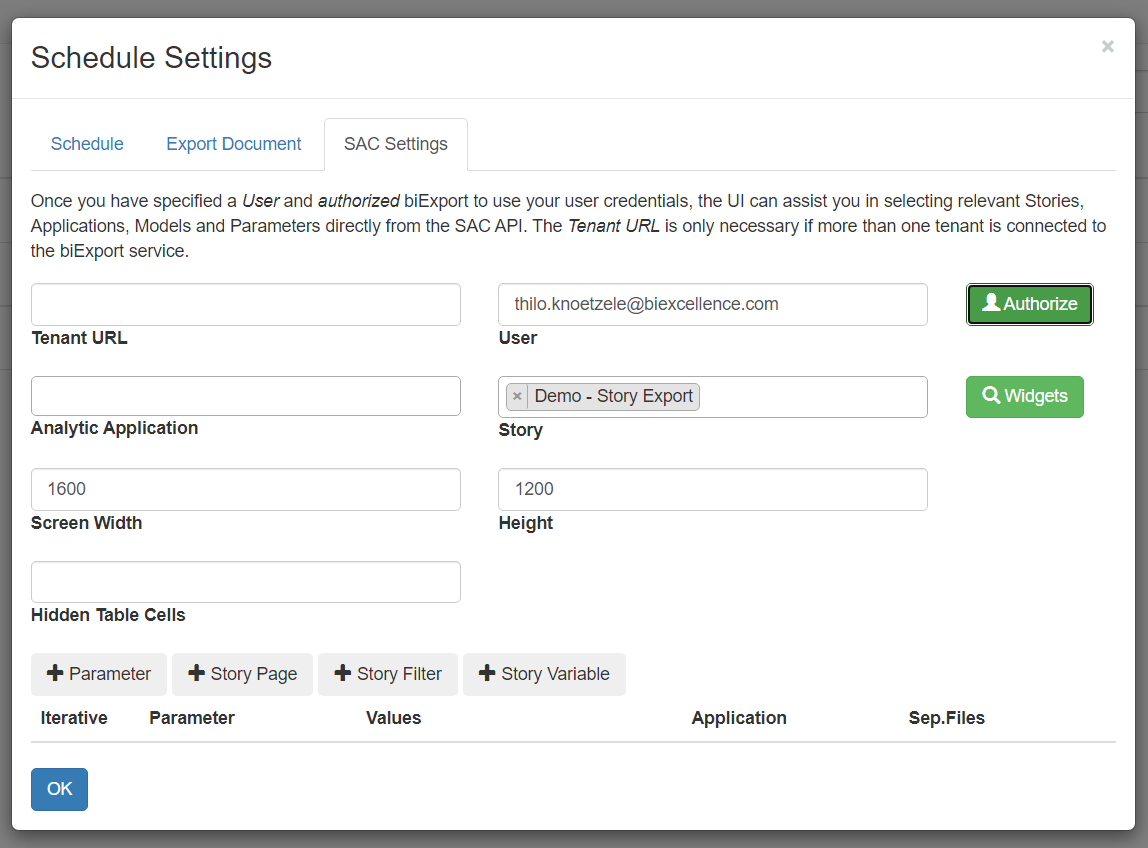
Also, you can add multiple Story Pages or different Filters here, if you want to export more than just the initial screen. If you want to learn more about the export possibilities with biExport SAC Scheduler, please check the following blog posts:
- Defining export publications with the new scheduler UI
- How to define Export Schedules
- How to create Briefing Books from SAC Stories
Example Result in Sharepoint
Et voilà! This is the result of the SAC Schedule in the Sharepoint Library: