Export huge tables
By default, biExport only adds into the export document what is visible on the screen. This means that not all rows of a Table Widget may be shown in the export.
Activating the entire resultset
You can easily change this by adding the Table Widget in the Retrieve add. Data parameter in the General Section of the biExport Widget:
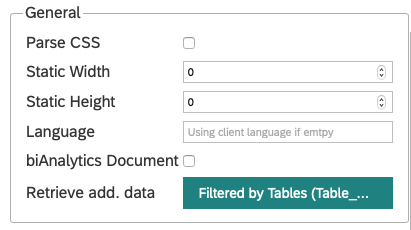
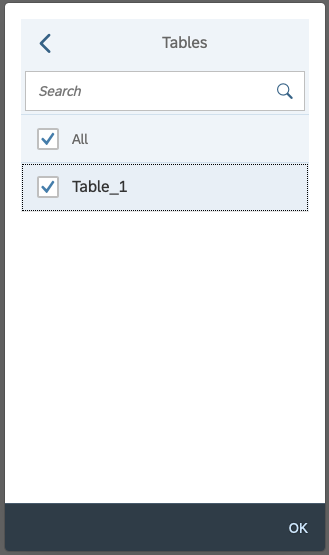
This activates the extraction of the result set for this specific Table Widget, and in consequence biExport can show also the hidden rows and columns.
Beautifying the result
Huge tables are a problem especially in PowerPoint, where they will either be scaled down to fit to the slide, or flow over the boundaries of the slide.
Also in Word (tables with a lot of columns) and Excel (distribute different groups of data on separate sheets) there might be the requirement to enhance the export of the table.
How the Table Widget shall be exported can be controlled by placeholder suffixes in the Export document.
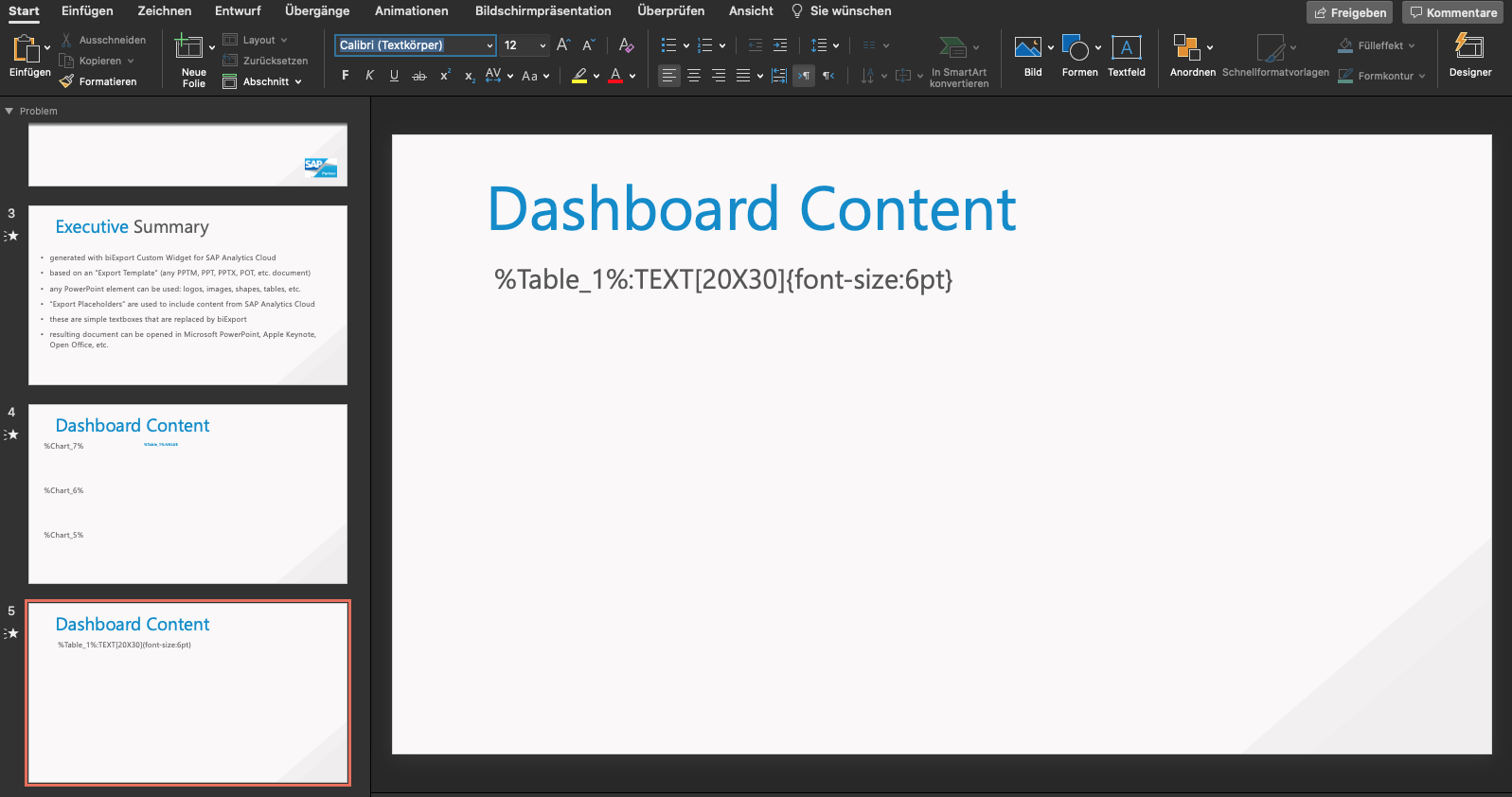
Here are some examples of how you can change the appearance of tables with a placeholder suffix:
