Scheduling SAP AfO Workbooks for SAP Analytics Cloud
SAP Analysis for Office is a powerful analysis tool that has been in use for years by controllers all over the world. The SAP Business Objects platform provided a scheduling feature for these Workbooks to automatically distribute, broadcast or burst these Workbooks to end users. Now, SAP takes the next step and integrates SAP Analysis for Office with SAP Analytics Cloud.
Unfortunately, there is no scheduling and broadcast feature planned for Analysis for Office workbooks within SAC.
At the same time, keeping a Business Objects system only for broadcasting is a costly decision and the end of the product life cycle is not far away.
This is why we have integrated AfO scheduling capabilities into biExport for SAC:
It provides a powerful, easy to use yet cost effective alternative to keeping alive the BO system.
This post is meant to introduce you to the solution.
Creation, monitoring and administration of schedules
The biExport scheduler allows users to create, monitor and administer schedules:
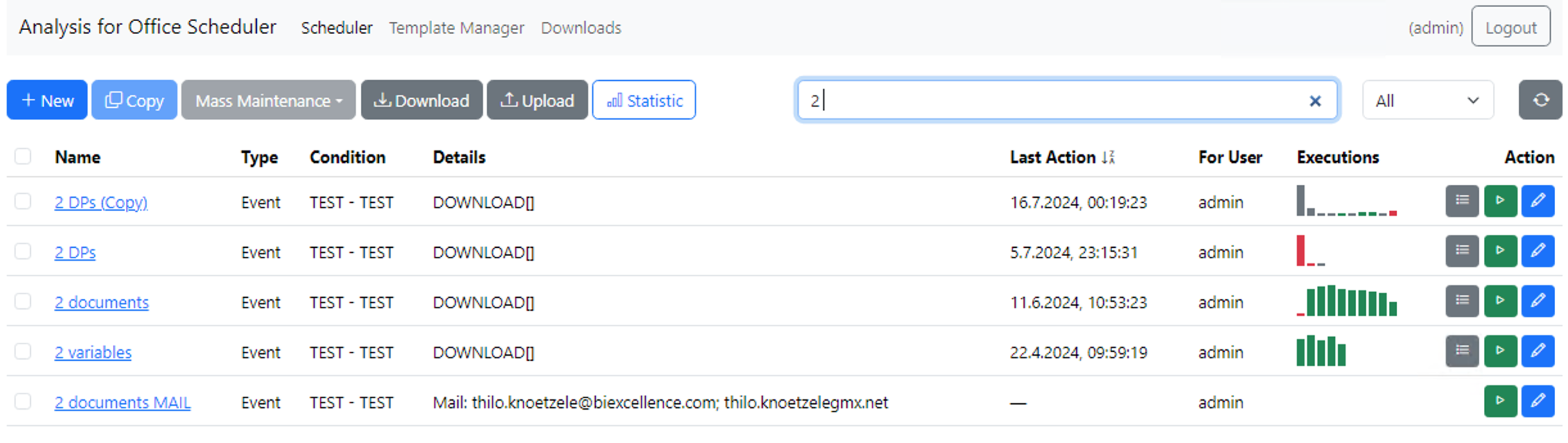
In one view, users get valuable information about last runtimes, status and runtimes. They can also access detailed logs or rerun failed schedules.
Start conditions
When creating a new schedule, the first step is to choose between calendar- or event-based execution.
For calendar based execution, it is possible to specify a start and end date and the frequency of the schedule.
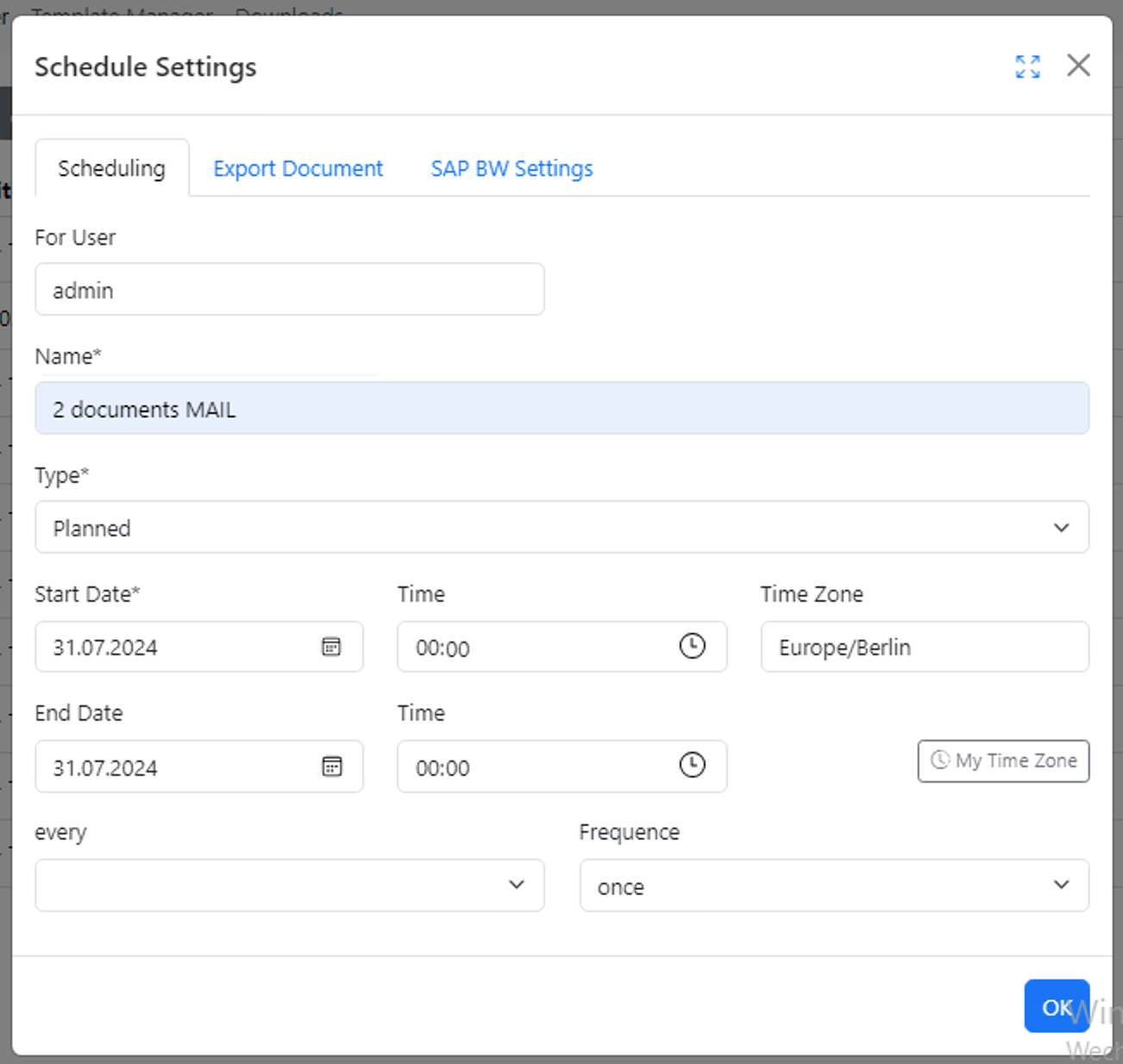
Event-based schedules can be triggered via URI. Users can specify an individual event name and value for the schedule. All schedules with the same name and value are triggered when the URI is called.
This way, workbooks can automatically be generated and published after new data are loaded into the system, a report period is closed etc.
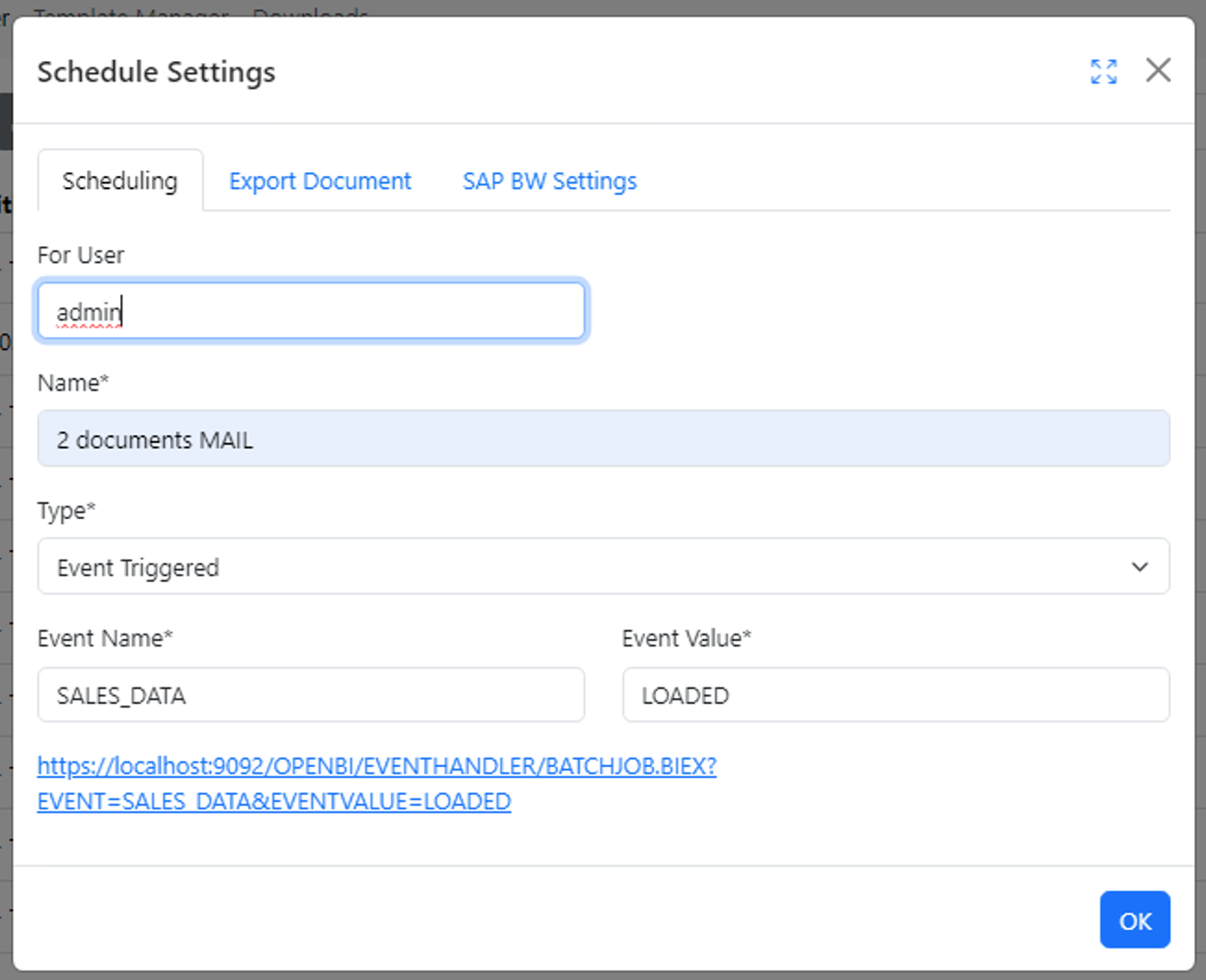
Document specific parameters
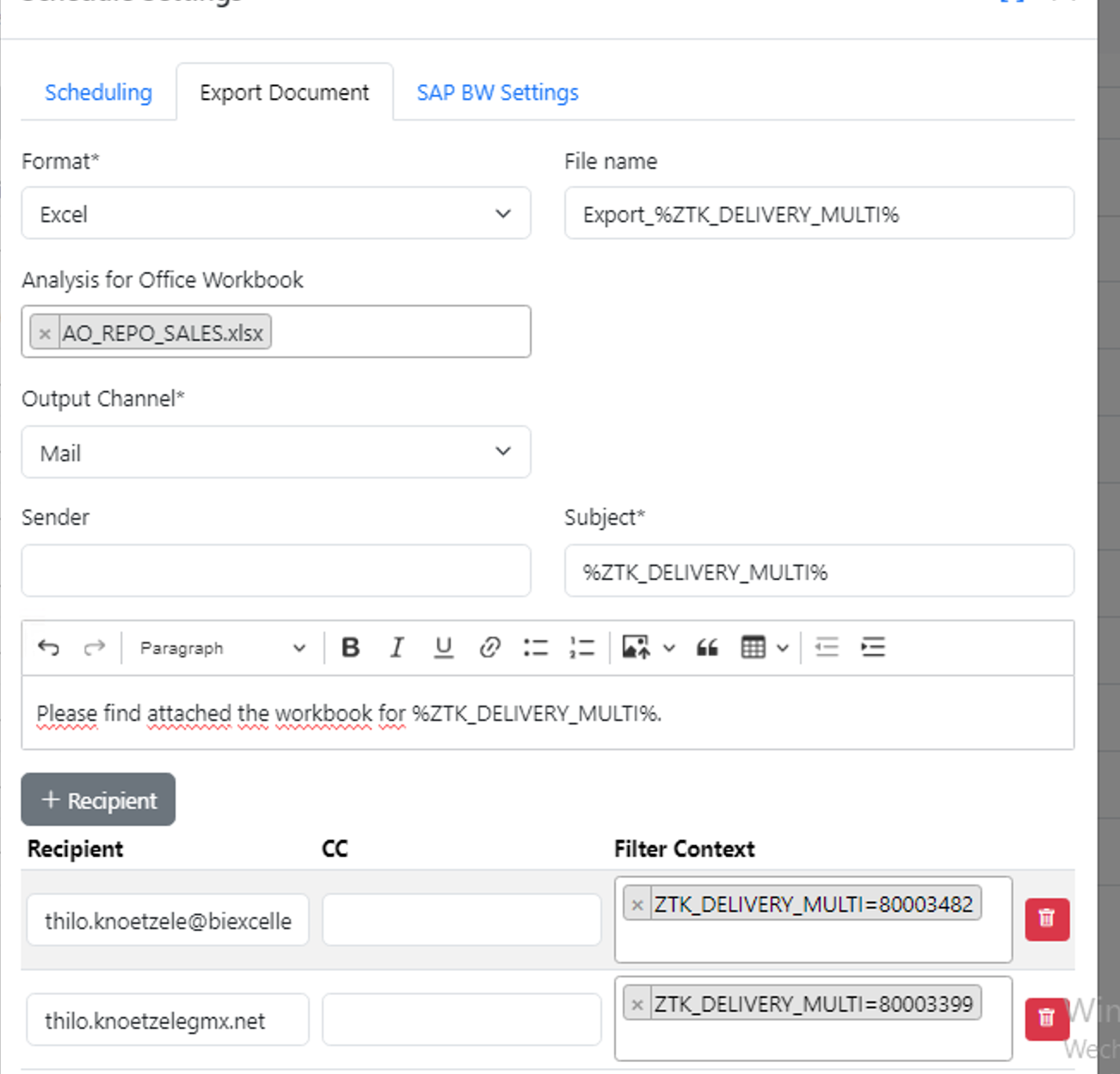
On the next tab, the document specific parameters are set:
-
The workbook to be refreshed can be selected. As we know our customers have different system setups, there are different ways to do this:
- Select the Workbook from your SAC tenant
- Select the Workbook from your BO system
- Select the Workbook from your Netweaver system
- Upload the Workbook to biExport from your local drive
-
the output format can be set to Excel or to PDF
In general, the limitations of precalculation apply as published by SAP in note 2596114.However, biExport reduces these limitations, e.g. you can execute Excel macros and refresh Excel formulas before publishing the document
-
the Output Channel defines how users receive the documents.
biExport provides a wide and extendable set of publishers, such as MAIL, FTP, Sharepoint, Cloud Storages or SAP systems
Connection Information & Workbook parametrisation
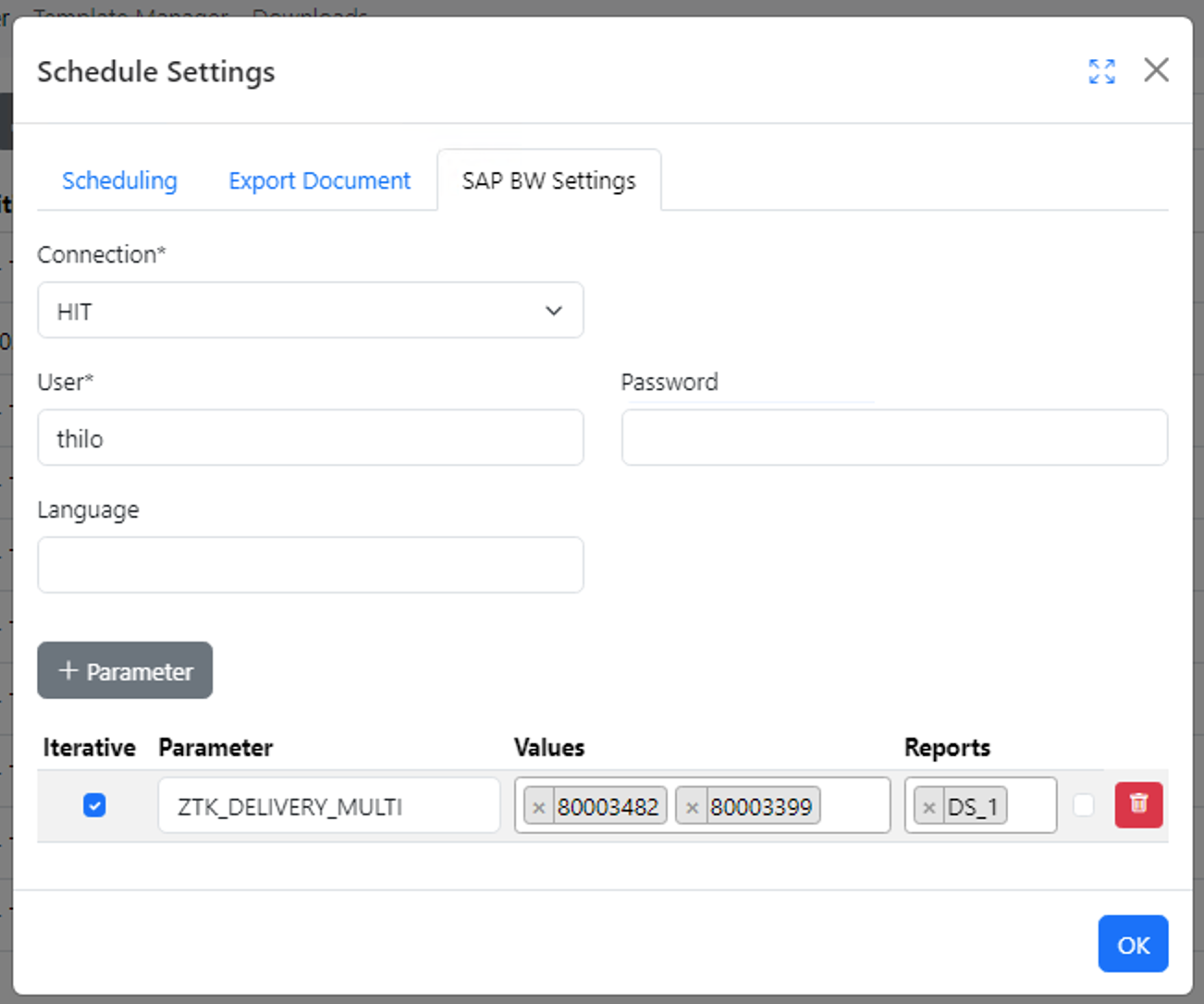
In the last step, the workbook parametrisation and connection information are added:
- The user chooses a predefined connection to the SAP system
-
Logon information has to be provided
This can either be username and password for maximum security. Or you can use trusted authentication between biExport and the SAP system to request a reentry ticket for a username only.
-
The variable screen of the query can be filled in
biExport automatically displays all variables that have been defined for the queries in the workbook.If multiple queries are available in the workbook and you want to set variables individually, the query can be selected for each variablebiExport supports all variable types that are supported by SAP for precalculation as published by SAP in note 2845593.
In particular, single and multiple value entry is supported. If you specify multiple variables you can additionally choose to create separate output documents for each variable value. These files can then e.g. be sent to the responsible users.

Creation date: 06.08.2024
Category: Scheduling & Broadcasting
back to overview