Installation Steps for biExport Cloud
If you want to use biExport productively with our biExport Cloud service, these are the necessary configuration steps.
Installation
- Please register your user on www.biexcellence.com/register and tell us that you are interested in biExport for SAC.
- After successful registration, you can find the downloads for your installation on www.biexcellence.com/downloads.
- Download the package biExport Widgets 4 SAC.
- Install the Widget as shown in this blog post.
- When adding the Widget to your SAC Application, set the Server URL and License Key, which we have provided you with. Or use the Scheduler UI to set up an export for an SAC Story
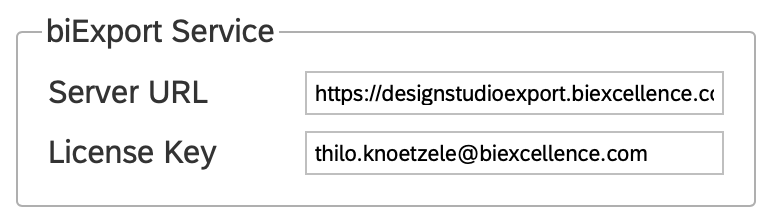
For Briefing Book Generation, Scheduling and Background Execution
1. Configure oAuth on SAC
This step is not required if you are using SSO for logging in to SAC and Live Connections. For import models and live connections with popup authentication, follow this blog post for configuration instructions.
2. Determine SAC tenant URL
The Tenant URL is displayed in the Background Execution parameter group of the biExport Widget
Alternatively you can open an SAC application in your web browser and activate the developer tools (F12). Enter the following scrpt into the console and press enter:
sap.fpa.ui.infra.service.AjaxHelper.getTenantUrl(false);
Note down the result.
3. Create a Connection Template for re-login
Create a Connection Template for your organization on the Export Service with the following parameters.
For import model scenarios / Live Connections:
For Live Connection scenarios with SSO:
For Mail delivery
By default the server sends mails from a biexcellence.com account.
If you want to connect to your own SMTP server, create the following information for your organization on the Export Service:

Creation date: 12.05.2021
Category: Installation & Configuration
back to overview