Download huge query results to CSV
SAP Analytics Cloud comes with some limitations on the number of rows, columns and cells that can be displayed. These “drill limitations” are created for performance reasons. You can find more information under the following links:
- https://userapps.support.sap.com/sap/support/knowledge/en/2899032
- https://answers.sap.com/questions/13287736/sap-analytics-cloud-limitations-in-story-tables.html
But also SAP BW's Query engine restricts the number of cells that can be retrieved in Analysis for Office and other frontend tools.
The CSV Downloader provides a simple and intuitive UI to define CSV dumps of SAP BW Queries. It allows you to define filters and the granularity of the export. It even provides algorithms to circumnavigate any result-set limitations provided by SAP.
Create a CSV download definition
The CSV downloader landing page shows, sorted by query, all CSV Download Definitions that a user created:
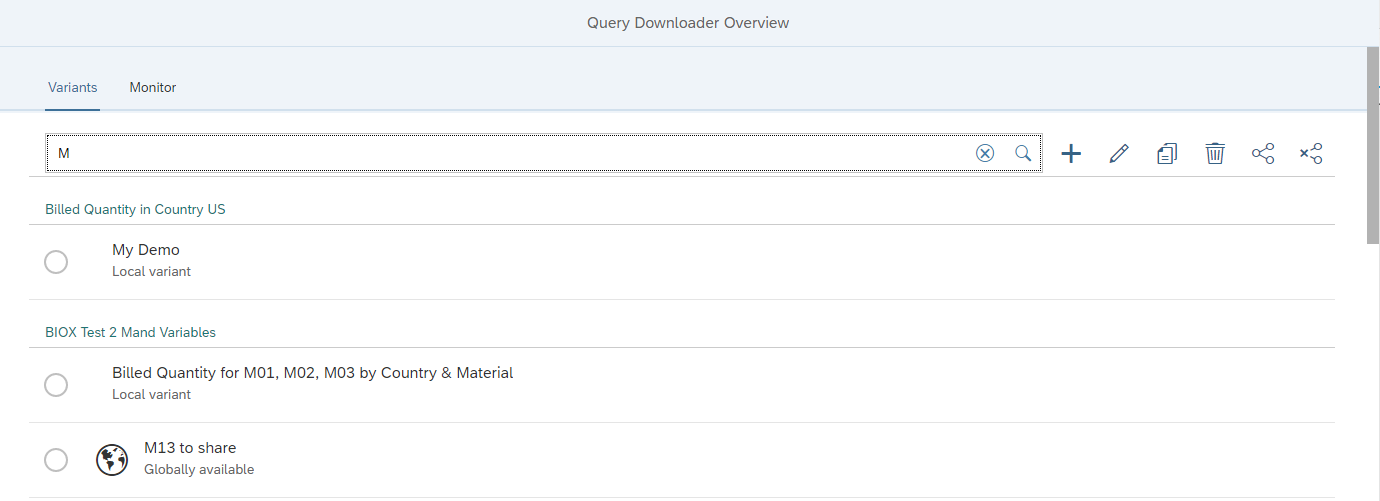
When you create a new Download Definition, you start with choosing the Query to be exported:
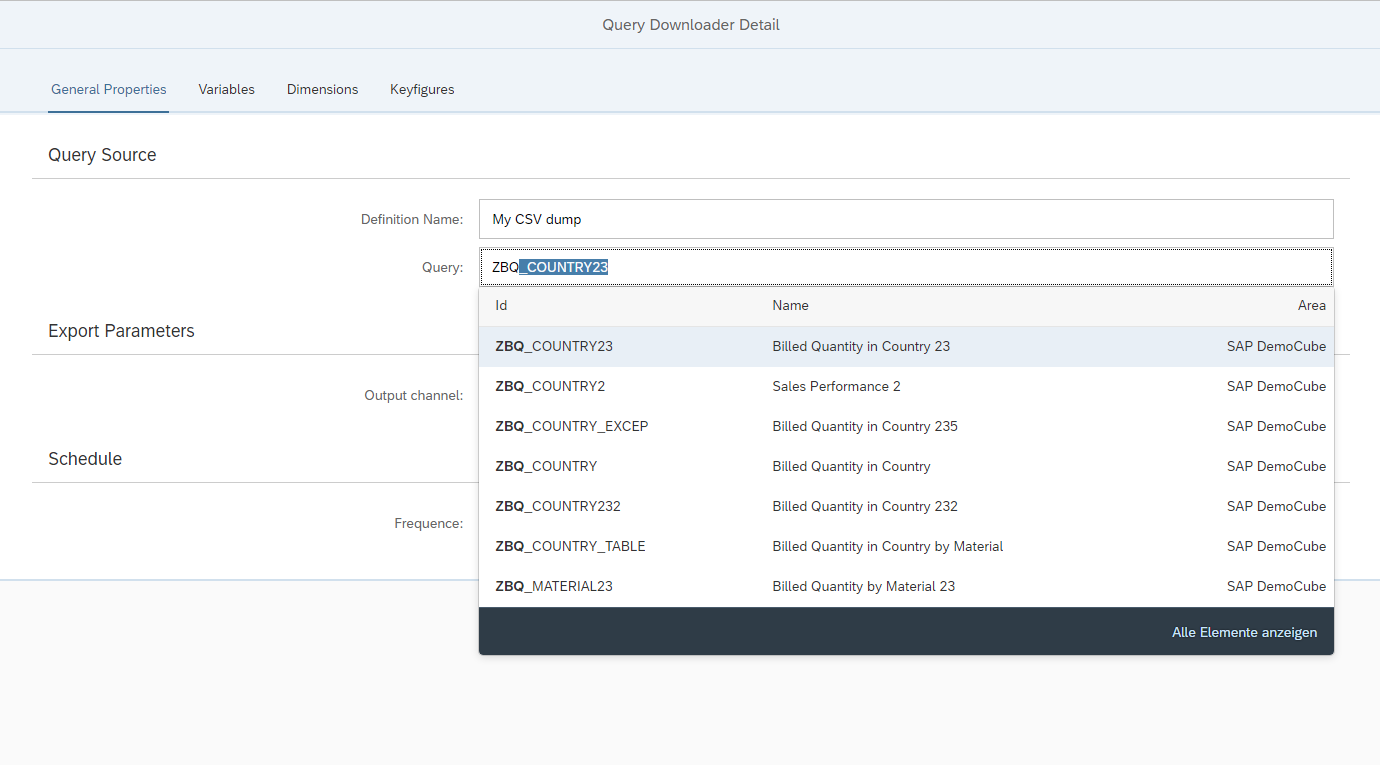
The result can be provided as CSV file for download or on the application server. It can also be stored directly into a database table to consume it via SAP HANA calculations or third-party-frontends.
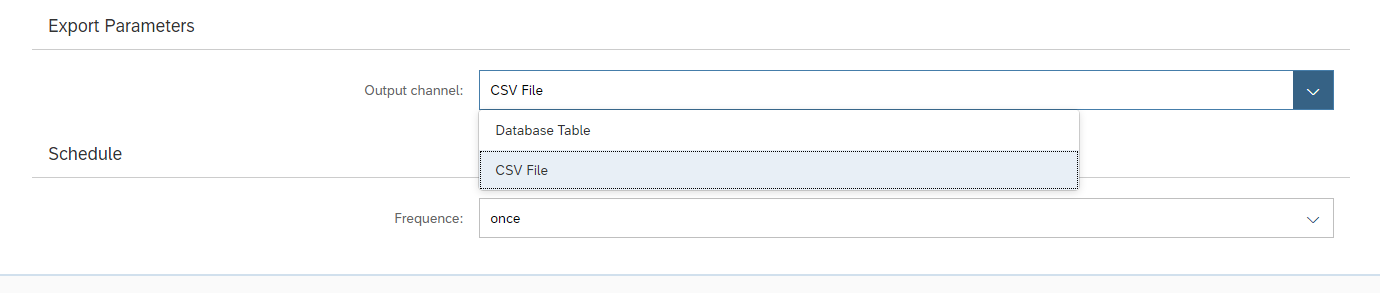
Finally the creation of the CSV download can be automated by defining a daily, weekly or monthly schedule, or initiated manually (once).
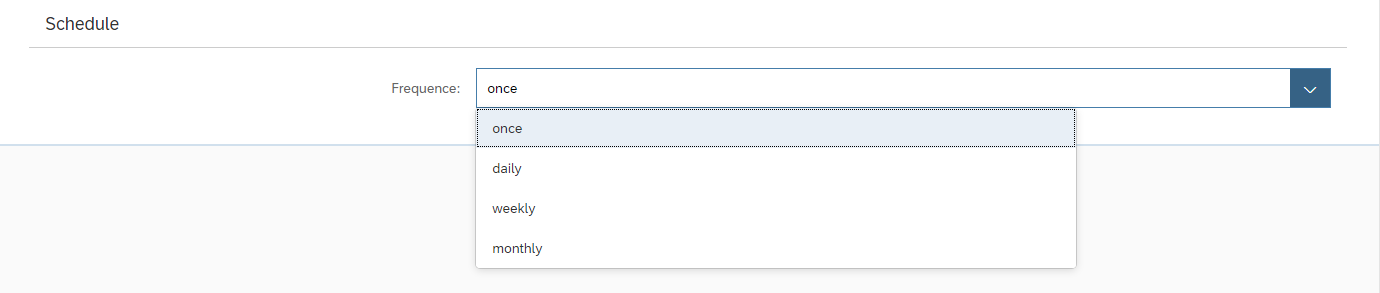
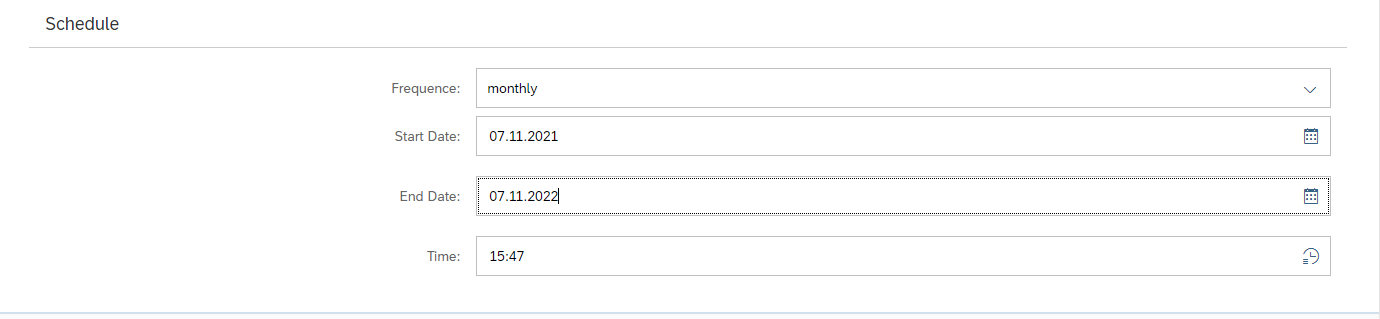
On the next tab, you can define the filters for the query. The CSV Downloader supports all types of BEx Variables:
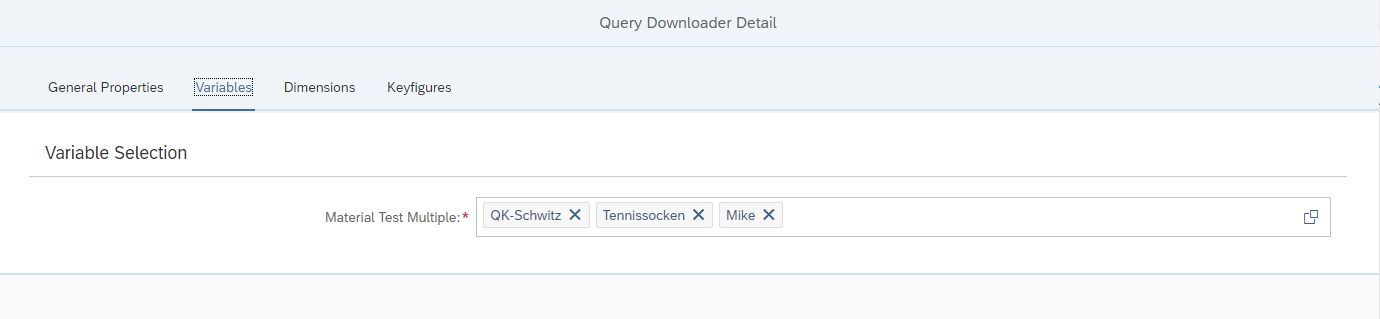
In the next step, the drill-down of the export can be defined: Visible dimensions, order of the dimensions, and value presentation:
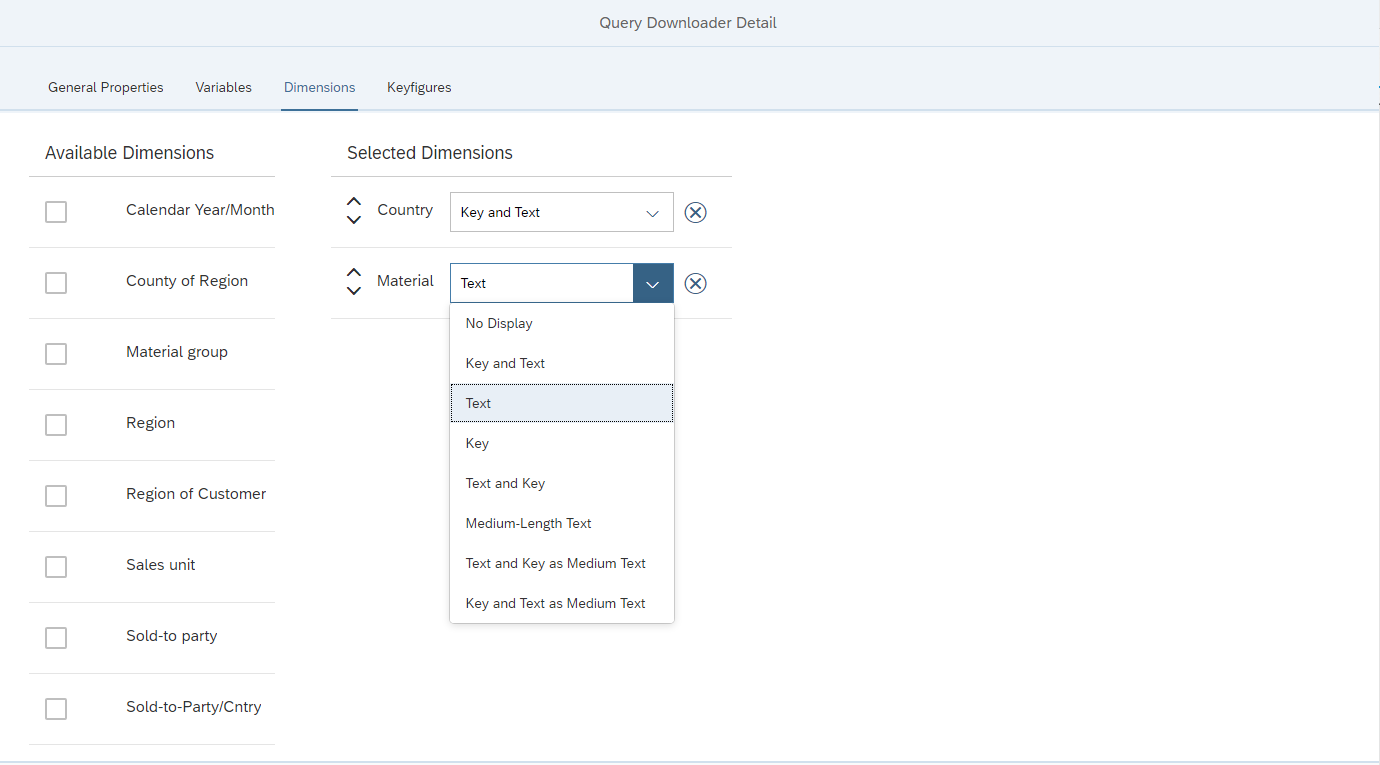
Likewise, the members of the Keyfigure and (if available) Selection Structures can be set visible and brough in the desired order:
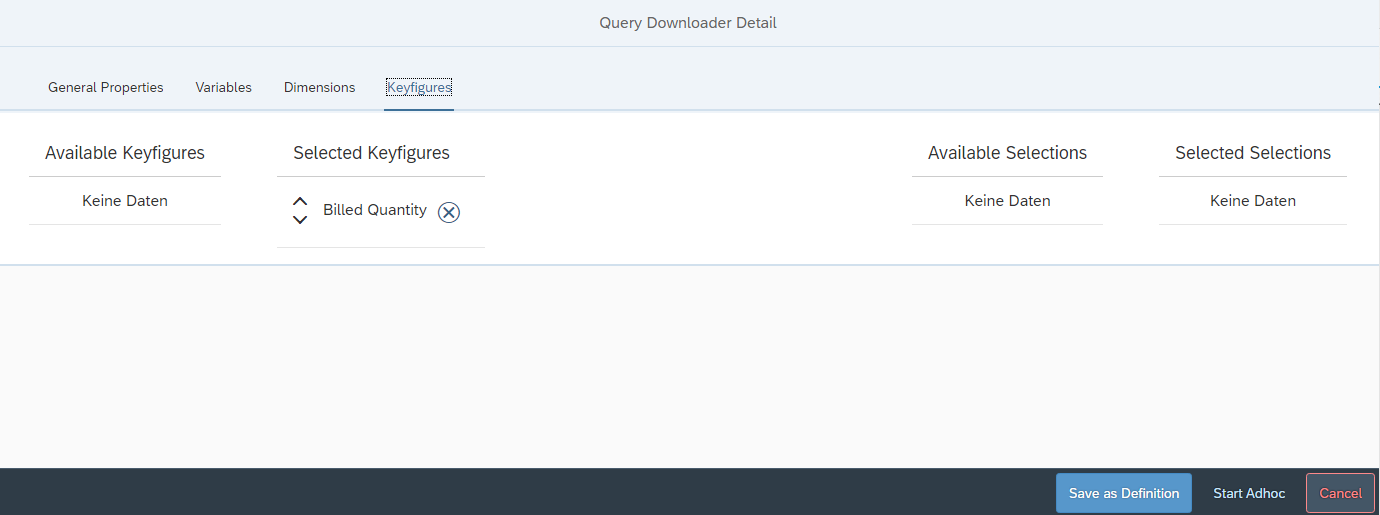
Once the definition is complete, it can be executed once adhoc or it can be stored as a definition that will be shown as a Variant on the landing page
Monitoring / Accessing the download
The Monitor tab of the CSV Downlaoder landing page allows users to monitor the download executions: All scheduled executions are shown with a status. If the CSV download option has been selected, the CSV file can be downloaded from here, once ready. Otherwise, the location of the CSV file or database table are displayed.
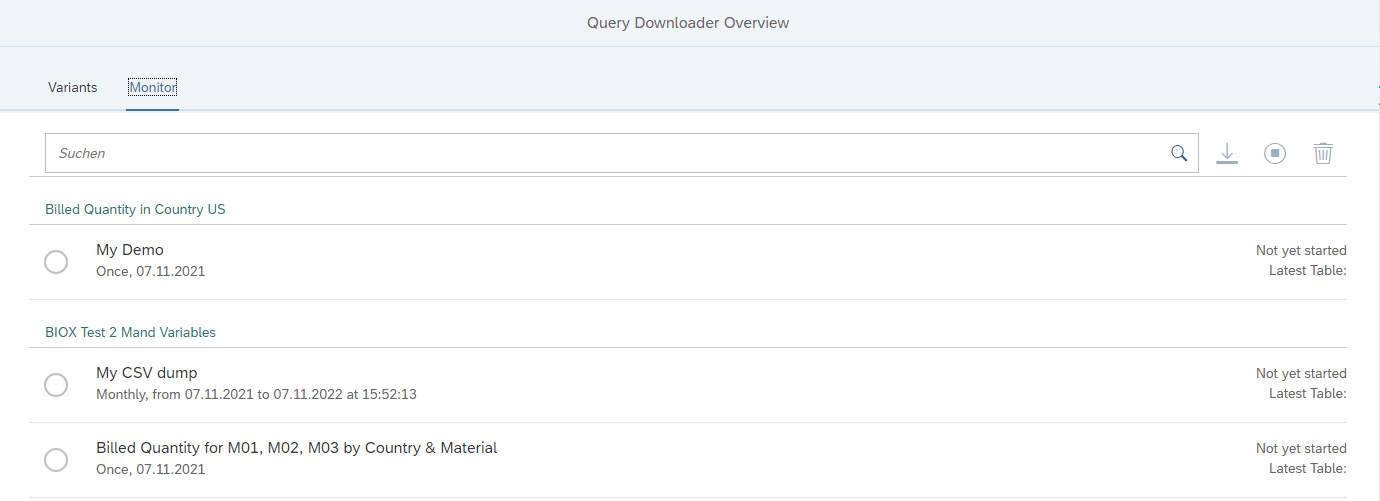
The monitor also provides access to historic downloads of a recurring schedule and an option to deactivate the schedule.
