How to install Custom Widgets for SAC
This post describes how you can install Custom Widgets to SAP Analytics Cloud in general, and how you install the biExport Widget in particular.
Installation of a Custom Widget to your tenant of SAP Analytics Cloud is really simple.
Custom Widgets - New UI
From the menu, navigate to Analytic Applications and then choose the Custom Widgets tab:
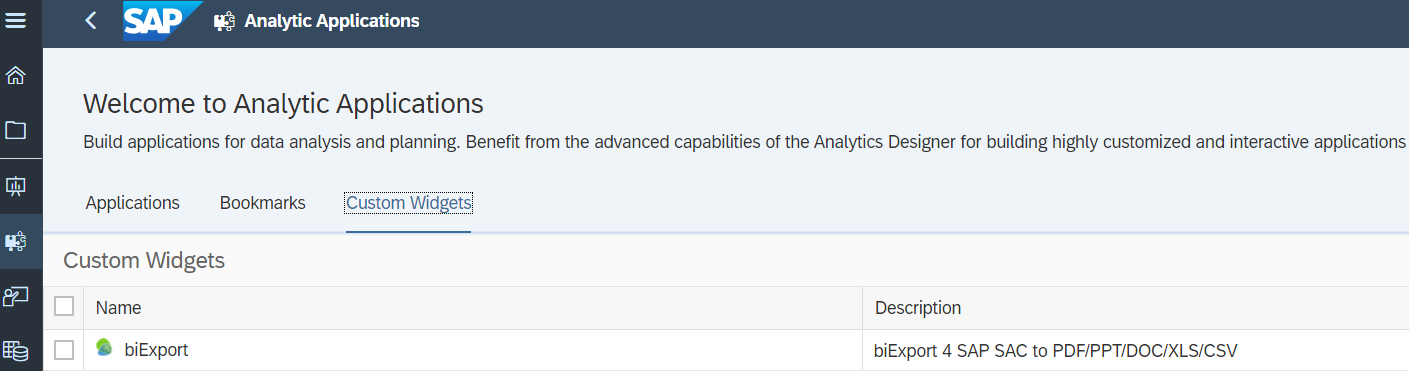
Custom Widgets - Old UI
From the menu, navigate to Browse and Custom Widgets:
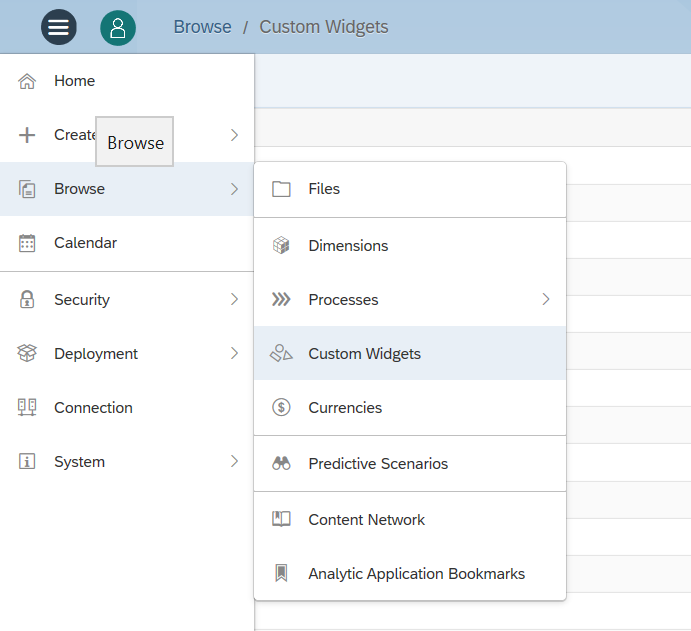
Installation Guide
On the Custom Widgets page, click on the + Icon to add a new Widget. A popup is displayed that asks you to upload the Widget definition:
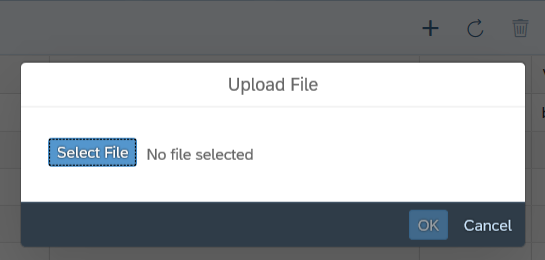
To install the biExport Custom Widget, for example, select the biexport.json file that we shared with you. Then click OK.
You will see the Widget in the list:

When you open Analytics Designer the next time, you will find the Widget that you have just installed under Insert and Custom Widgets:
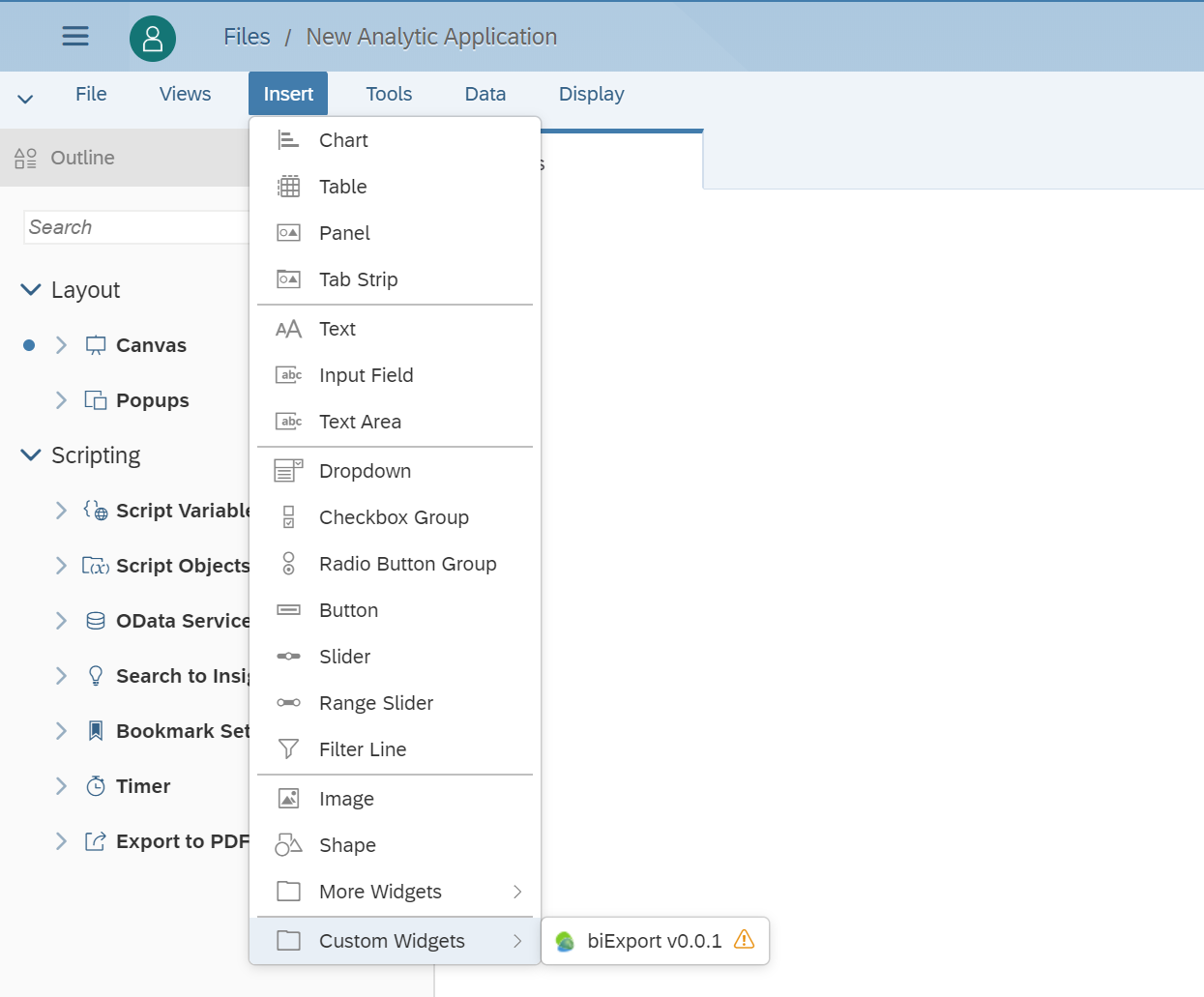

Creation date: 01.03.2020
Category: Installation & Configuration
back to overview